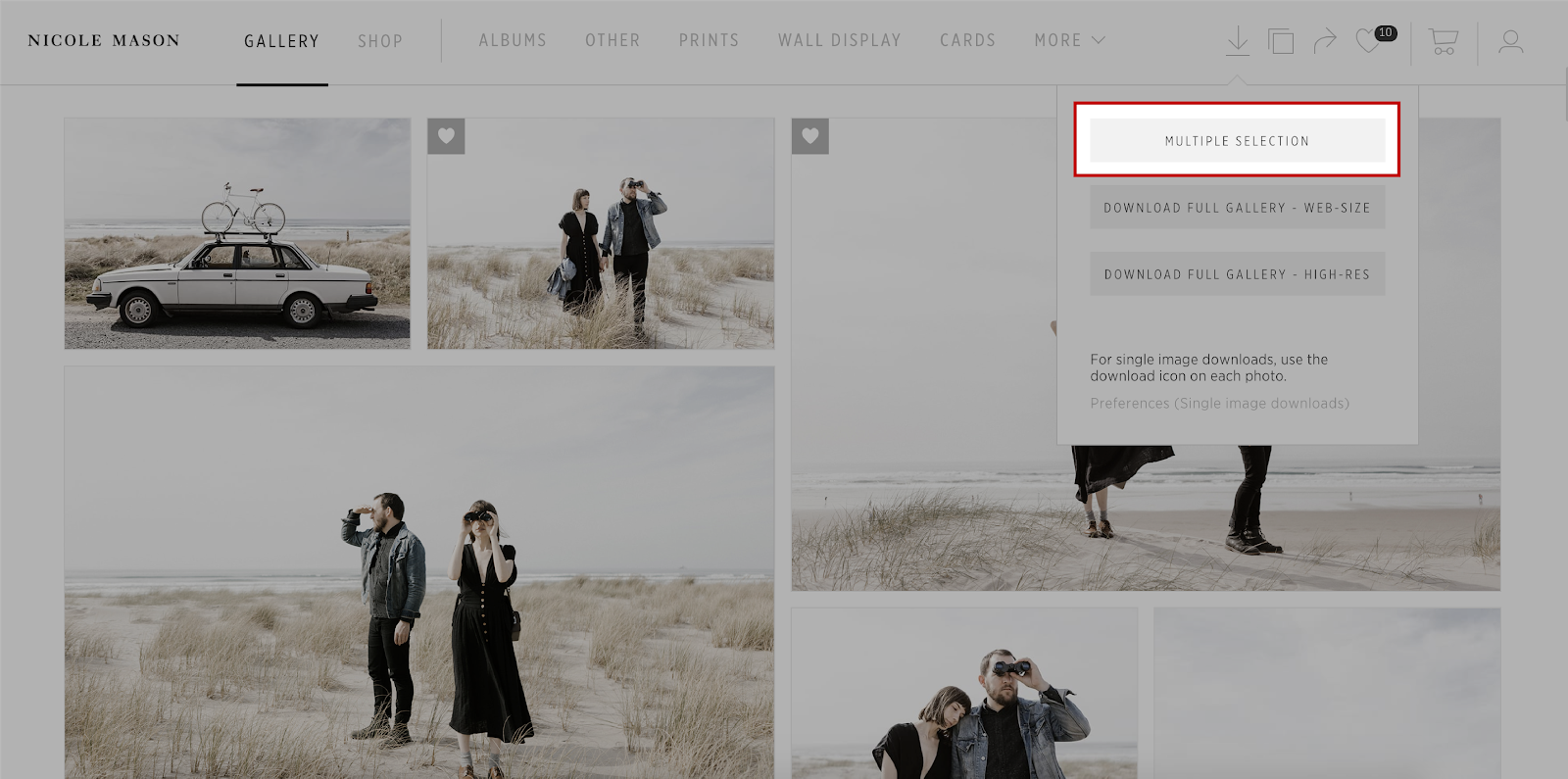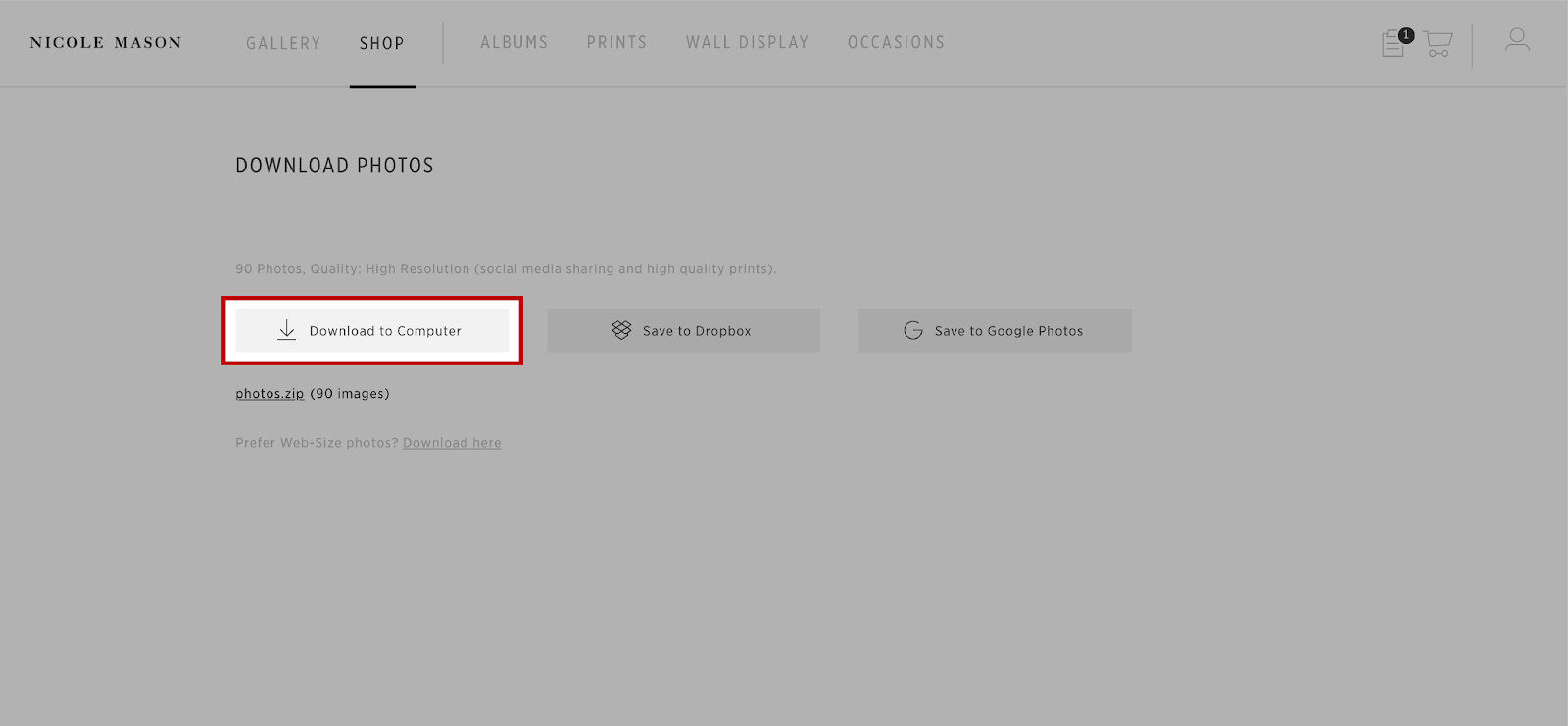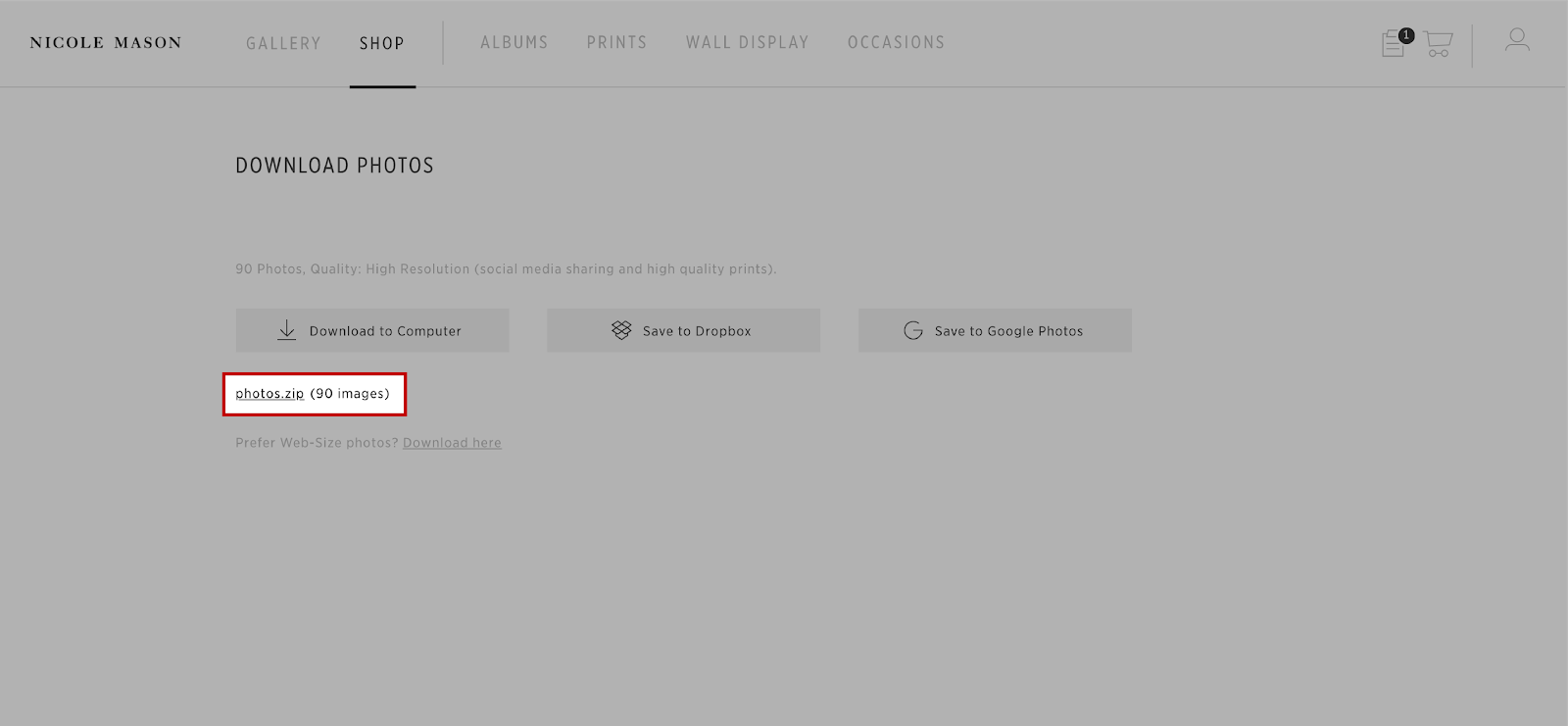HOW TO DOWNLOAD YOUR IMAGES
If your session includes any amount of digital images, you can download your photos right from your gallery. PLEASE NOTE that images should be downloaded onto a computer as opposed to a mobile device. This is due to the compression to image quality that mobile devices force as a space-saving measure.
💡 To make your final image selections easier before downloading them, as you view your images, favorite the images you want (or think you might want) by clicking the heart icon. This’ll create a favorites list to pick your downloads from later on.
HOW TO DOWNLOAD AN INDIVIDUAL PHOTO
Simply hover over an image in the gallery and click on the downward-facing arrow.
Choose the image quality (if applicable) and where you would like to save your photo to, then click Continue.
The JPEG file is now downloaded to your designated Downloads folder, Dropbox or Google Photos.
You can also access your downloads through your account orders page. To begin, go to 'My Account’ and click on ‘Orders,' then find the desired order number, click on 'Download Photos’ to download the zip file to your computer.
⚡️ IMPORTANT ⚡️ Please remember to download your photos before your gallery expiration date, as well as to back them up in more than one location.
How To Download MULTIPLE Photos From Your Gallery
To begin downloading a selection of images in the gallery, click the downward-facing arrow in the upper right corner of the screen.
Select Multiple Selection.
Select photos from any of the collections on the left side.
Some of the collections include Favorites, Gallery Scenes, and Previously Downloaded. You can select certain photos within a collection or click to Select All or Unselect All. Once you complete your selection, choose the size you would like to download.
Click Download to Computer. You can also select to Save to Dropbox or Save to Google Photos.
To optimize download speed, images are grouped in a zip file(s). Click on photos.zip to begin the download to your computer.
The zip file(s) will be saved to the designated “downloads” folder on your computer. After your download is complete, extract the photos from the zip file by double-clicking on the zip folder or by using a third-party software for zip file extraction.
You can also select to download the web-size version of the photos by clicking on Download Here.
How To Download All The Photos From Your Gallery
To begin downloading all of the images in the gallery click the downward-facing arrow in the upper right corner of the screen.
Proceed with your download by selecting the file size type (options vary upon the download settings).
Click Download to Computer. You can also select to Save to Dropbox or Save to Google Photos.
To optimize download speed, images are grouped in a zip file(s). Click photos.zip to begin the download to your computer.
The zip file(s) will be saved to the designated “downloads” folder on your computer. After your download is complete, extract the photos from the zip file by double clicking on the zip folder or by using a third party software for zip file extraction.
-
Didn’t receive an email with your download link, order confirmation, or something else? Please check your spam/junk folder first and then email me if it’s not there.
-
A 24/7 online customer support team is available through live chat within your gallery. Simply click the ‘chat bubble’ icon in the lower right corner of your screen. And of course, if you still have questions or problems, please contact me.
-
Don’t forget to download your photos to your desktop or laptop computer before your gallery expiration date, as well as back them up in more than one location right away.